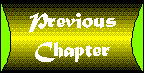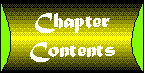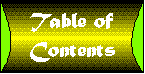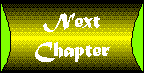TRY IT!
Here is an opportunity to put the skills you've learned to work.
You've been asked to create an informational HTML document for
a company called LawnBirds, Inc. The company wants to create a
simple home page on the Web that will tell customers something
about their products.
Figure 1 :
You'll create the document from scratch using Notepad, and finish
with a complete, working Web page.
- Launch Notepad.
Figure 2 :
- Turn Word Wrap on by selecting Word Wrap from the Edit menu.
Figure 3 :
- Type <HTML> in the blank Notepad document, and
then press Enter.
Figure 4 :
- Type <HEAD>, and then press Enter.
Figure 5 :
- Type <TITLE>, followed by the title of the document,
About Lawnbirds, Inc.
Figure 6 :
- Type </TITLE> on the same line, and then press
Enter.
Figure 7 :
- Type </HEAD> to close the head section, and then
press Enter.
Figure 8 :
- Type <BODY>, and then press Enter to start the
body section.
Figure 9 :
- To create a headline for your page, type <H1>.
Figure 10:
- On the same line, type We're LawnBirds, Inc.
Figure 11:
- Type </H1>, and
press Enter.
Figure 12:
- To start the first paragraph, type <P>.
Figure 13:
- Type the entire first paragraph as shown on the screen. Remember,
you do not need to press Enter to start new lines of text. At
the end of the paragraph, type </P> and press Enter.
Figure 14:
- The LawnBirds corporation is very concerned with quality,
and wants to highlight that aspect of their business. To make
the word quality stand out in the first paragraph, place
the cursor immediately before the word and type <B>.
Figure 15:
- Immediately after the word quality type </B>.
Figure 16:
- Start a new paragraph at the bottom of the document by typing
<P>.
Figure 17:
- Type Contact LawnBirds, Inc.
Figure 18:
- Close the new paragraph by typing </P> on the
same line.
Figure 19:
- Let's make this last sentence a hyperlink that points to another
document with contact information. Position the cursor before
the word Contact and type <A HREF="contact.html">.
(You'll create the actual contact information document later.)
Figure 20:
- Position the cursor after the word Inc. in the second
paragraph and type </A> to close the hyperlink tag.
Figure 21:
- Type </BODY> on the line below the last paragraph
to end the body section. Then press Enter.
Figure 22:
- Type </HTML> to mark the end of the document.
Figure 23:
- Save the file in Notepad, naming it about.html.
Figure 24:
- Load the new HTML document using the Open File option in the
File menu of your Web browser.
Figure 25: