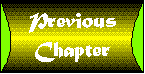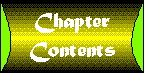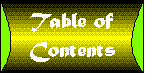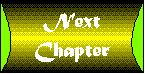Chapter 3
Installing and Configuring HTTPD
for UNIX
CONTENTS
If your site is running UNIX and looking for a free Web server,
then you are probably looking for Apache. Apache is currently
the most popular free server for UNIX machines. It is also a drop
in replacement for the Web server from NCSA.
Apache runs on most versions of UNIX and comes in source code
form so it can be easily compiled for other platforms. Having
source code also makes it easy for a programmer to make changes
to the program.
In this chapter, you will learn the following:
- The hardware and software requirements
- Where to get Apache
- How to build Apache from source code
- How to configure the Apache server
- How to test and troubleshoot the Web server
Apache is a high performance UNIX based httpd server. It is developed
by the Apache Group and is available free of charge under the
normal free software terms.
Apache is a drop in replacement for NCSA httpd server. If you
are already running NCSA, you can simply compile Apache and replace
the httpd binary from NCSA with the new Apache binary.
Apache comes in source form and can be compiled on many platforms
such as, AIX, HPUX, IRIX, Linux, SCO UNIX, SunOS, NeXT, BSDI,
FreeBSD, and Solaris.
There is also a version of Apache for OS/2. It is available from
SoftLink Services (http://www.slink.com). There is also
a version of Apache that supports Secure Sockets Layer, called
ApacheSSL. It is available from Community Connexion (http://apachessl.c2.org).
Apache is currently one of the leading UNIX Web servers. NCSA
httpd can be installed using almost the same instructions as the
Apache httpd. These instructions along with the NCSA documentation
will allow you to install that server as well. There are also
other UNIX Web servers, that have similar instructions for installing,
by using this chapter in conjunction with the instructions that
come with the other servers you should have no problem installing
them.
You can download Apache from many sites including:
Once you have the file saved, you need to unzip and untar it to
get at the files. The filename should be apache_1.1.tar.gz. To
unzip the file you use the program gunzip. The syntax is "gunzip
apache_1.1.tar.gz", this will create a file called apache_1.1.tar.
This tar file can be untarred using "tar xvf apache_1.1.tar".
This will extract the files into a directory called apache_1.1.
CD.
| NOTE |
Some WWW browsers can automatically unzip a file for you. If you don't have a .gz file, check to see if it is already unzipped.
Gunzip is available from most GNU mirrors. The main GNU site is ftp://prep.ai.mit.edu/pub/gnu
|
It is recommended that you use gcc for compilation though any
ANSI C compiler should work. If you need gcc, it is available
from the GNU archives at ftp://prep.ai.mit.edu/pub/gnu.
The first step in building Apache is to edit the configuration
file. To start, cd into the src directory and copy "Configuration.tmpl"
to "Configuration." This file contains compiler directives
and other Makefile lines, such as CFLAGS, CC, and LFLAGS. These
allow you to compile in options that are machine specific. This
file is commented very well and by reading, you can easily set
the right options for your system.
Module Definitions
After the Makefile rules come the module definitions. Apache is
very customizable and you can add or remove modules that you don't
want. By removing any unused modules you can have a very small,
fast server.
The different modules vary depending on the release, but for the
current release 1.1, the following basic modules are present:
- mime_module. This module is used to allow Apache to handle
mime types.
- access_module. This is used to provide access restriction
by IP address.
- auth_module. This module is used to perform basic authentication.
- negotiation_module. This module allows Apache to perform content
negotiation.
- includes_module. This allows you to use Server Side Includes
(SSI).
- dir_module. This module allows directory handling.
- cgi_module. This module is for CGI support.
- userdir_module. This is used to allow users to have HTTP directories.
- alias_module. This allows directory aliasing.
- common_log_module. This is used to handle the common log format.
These basic modules should probably be left in unless you are
sure you do not need them. There are also some other useful modules
that can be commented out if not being used. These include:
- asis_module. Used for ASIS files. ASIS files are files that
should be sent just as they are. They can be used to send different
HTTP headers.
- imap_module. This allows server side imagemaps.
- action_module. This is used to allow the server to perform
certain actions on a set of files. For example you could force
Apache to append a footer to every html file. See also the Action
and AddHandler directives in the srm.conf file.
- cern_meta_module. This can be used to send additional HTTP
headers.
- env_module. This is used to pass environment variables to
scripts such as CGI scripts or Server Side Includes.
- cookies_module. This is used to handle Netscape style cookies.
Cookies can be used to track status through a Web site or to store
information on a user.
- status_module. This is used to allow the server to display
details on how well it is performing and what it is doing. You
might also want to add DSTATUS in the Configuration file.
- dbm_auth_module. This is used to allow authorization using
DBM files instead of ASCII files.
- db_auth_module. This is another authorization file format.
- msql_auth_module. Yet another authorization file format. This
allows you to store the passwords and usernames in a Microsoft
SQL server.
- agent_log_module. Used to be compatible with NCSA. This adds
the user_agent to the log file.
- referrer_log_module. Also used to keep compatible with NCSA.
This logs the HTTP_REFERRER variable to the log file.
There are also experimental modules. These are probably okay if
you are running a test server and like debugging programs. For
a server that people are depending on though these probably should
be used sparingly.
| NOTE |
Once you define which modules you want, the defaults will work if you don't want to worry about them yet, you need to run Configure. This makes changes to the Makefile and creates a file called modules.c which is where the modules get included. One of the
popular features of Apache is the ability to add new modules. This should be done only be someone who is very familiar with the "C" language and how the server works. There is very good documentation on this on the Apache Groups Web server, http://www.apache.org/.
|
After Configure finishes, typing make will build Apache.
This may take a few minutes. If you get any errors during the
compiling or linking phase you will need to fix them before trying
to run Apache.
Once Apache finishes building you should end up with a binary
file called httpd. If you are switching from NCSA httpd to Apache
you can simply copy this file over your existing one and restart.
| NOTE |
A simple test to make sure httpd built OK is to run httpd -v. This should tell you what version it is. If this doesn't work, stop and try to find out why the program doesn't work before going further.
|
If you are installing Apache from scratch, there are a few things
you need to do before you can test it out.
- Create the ServerRoot directory. This is usually /usr/local/etc/httpd.
You need to create the following directories under that tree.
"conf," "htdocs," "cgi-bin," "logs",
and "icons."
- Copy the files in the conf distribution directory to the ServerRoot/conf
files. Rename them so they don't have the "-dist" ending.
You should end up with access.conf, httpd.conf, mime.types, and
srm.conf.
- Edit httpd.conf and set the different attributes such as port
number and user. These are all covered in the Configuration section.
Even more detail is available in the Apache documentation.
- Edit access.conf. If you are using a ServerRoot other than
/usr/local/etc/httpd, you will need to make changes here since
this tells Apache which services are allowed for each directory.
It normally sets standard services to the directories under /usr/local/etc/httpd.
- You may also need to edit srm.conf if you aren't using the
default ServerRoot. This file tells Apache how filesystem directories
map to Web space. It defaults to having DocumentRoot set to /usr/local/etc/httpd/htdocs.
You will also need to check any aliases that by default point
to directories in /usr/local/etc/httpd.
Testing It Out
First create a "Home Page". This is simply an HTML file
called index.html in the ServerRoot/htdocs directory. If you aren't
familiar with HTML, then you can simply add this to the index.html
file:
<HTML>
<HEAD>
<Title>It works!</TITLE>
</HEAD>
<BODY>
Apache is running!!!!
</BODY?
</HTML>
Start httpd, unless you changed the port in the httpd.conf file,
it will run on port 80. This will require you to be logged in
as root. If you receive any errors, go back and check your configuration
files. Also check to make sure your httpd is running. On SunOS
and BSD based UNIXes you can use "ps -aux | grep httpd"
to see if the process is still running. On SystemV based UNIX
versions you might need to use "ps -aef | grep httpd".
If it seems to be running OK, then point your Web browser to http://server/.
You should see your index.html file displayed in your browser.
| NOTE |
If you don't have a WWW browser you can test out the server using telnet. Simply "telnet server 80" and type "GET /" after you are connected. This should return your index.html file to you and close the connection.
|
Apache logs errors to ServerRoot/logs/error_log. If you have problems
you should check in this file to try to find the cause. ServerRoot
normally is /usr/local/etc/httpd.
In addition to the compile time module definitions and other compile
time options, there are many runtime options that you need to
decide on. These include running as a standalone server or via
inetd, where the server should reside, how many processes to start,
and many other options.
These options are covered in the next few sections. They are split
up by file to make it easier to reference later.
access.conf file
The access.conf file defines what features are available to the
users. It is defined on a directory by directory basis using directives.
A directory directive is made up of several lines. The first line
must contain:
<Directory [directory/name]>
[directory/name] is the absolute path to the directory, for example
/usr/local/etc/httpd/htdocs.
The directory directive ends with a line that looks like:
</Directory>
Inside these directives can be Options or Limit.
Options can be one of the following:
- None. No special options are available.
- All. All options except Multiviews are available.
- Indexes. This creates an automatic index of the directory,
if the index.html file is missing.
- Includes. This allows files in this directory to have Server
Side Includes.
- FollowSymLinks. Normally apache doesn't follow symbolic links.
Using this option tells Apache to follow them.
- ExecCGI. Allow CGI programs to be run from this directory.
- MultiViews. This is used along with content negotiation to
allow different views. This can be used to allow for different
languages.
The Limit directive allows you to limit who can get what from
this directory. This can be used to limit which IP addresses have
access to this directory.
The Limit directive must start with a line like:
<Limit [access]>
[access] can be GET, PUT, POST, or DELETE.
The limit directive must end with:
</Limit>
Limit directives can contain:
- order. The order to parse the directive. The first match is
used so the order can be important, if for example you allow 123.123.123.*
and deny 123.123.123.4. You would want the order to be deny allow.
- allow. Which hosts are allowed access. These can be by hostname
or IP address. Matching is supported so that .company.com can
be used to match any machine in the company.com network. You can
also use none or all.
- deny. Which hosts are denied access. This uses the same syntax
and the same restrictions as the allow directive.
XBITHACK is used to tell Apache that text/html files with the
owner execute bit set to be server parsed. To use XBITHACK you
must have compiled with the -DXBITHACK flag set. There are three
different options to XBITHACK:
- Off. This disables XBITHACK.
- On. This enables XBITHACK.
- Full. This tells Apache to send a Last-Modified header if
the group execute bit is set.
AllowOveride tells Apache which options can be overridden by the
.htaccess file. Uses the same names as Options. This can be used
with the AuthConfig directive to allow authentication files and
methods to be overridden on a per directory basis.
httpd.conf
The httpd.conf file describes the server process and other global
parameters. It has directives for:
- ServerType. This is either standalone or inetd. If it is set
to inetd then you need to define it in the /etc/inetd.conf file
otherwise you need to define the Port directive. Inetd can be
used to automatically start the server and can also be used with
security packages, such as TCP_Wrappers, to restrict access and
perform additional logging.
- Port. This is the port that httpd listens on. By default this
is 80 but may be changed for security reasons.
- HostnameLookups. This is either on or off. If it is on, Apache
logs client names, otherwise it logs the IP address. If your machine
is really busy, this may cause a strain on your DNS servers, shutting
this off may give you better performance.
- User. The UID httpd runs as. It must initially run as root
to open port 80 but then switches to this user. For security reasons
you should set this to a separate ID that basically has no permissions.
- Group. The group ID httpd will run under.
- ServerAdmin. This is the e-mail address of the server administrator.
This is where problem notification should go.
- ServerRoot. This is the root directory for everything related
to httpd. Normally /usr/local/etc/httpd. If you change this, you
also need to make changes to srm.conf and access.conf
- BindAddress. This is used to tell Apache which IP address
to listen on. It is used to support virtual hosts. * is valid
and means listen on all interfaces.
- ErrorLog. Where the error log messages should go. If it is
a relative name, ( no leading / ) then it is assumed to be relative
from ServerRoot. Defaults to logs/error_log.
- TransferLog. Similar to ErrorLog. Tells Apache where the transfer
log file should go. Defaults to logs/access_log.
- PidFile. Similar to ErrorLog. Tells Apache where to log its
process ID number (pid). Defaults to logs/httpd.pid.
- ScoreBoardFile. This is used for internal process information.
Defaults to log/apache_status.
- ServerName. This can be used to tell Apache to use a different
hostname. For example to return www.server.com instead of the
actual hostname. Must be a valid, fully qualified domain name
(FQDN).
- CacheNegotiatedDocs. If this is uncommented, then any documents
that have been negotiated can be cached. Normally negotiated documents
aren't cached.
- Timeout. This is how long to wait for a send or receive message
before giving up and timing out. Default is 400. If this is not
in the file, the compile time default is 1200.
- KeepAlive. This tells Apache how many times a client can request
to keep the connection open. Default is 5. If you set this to
zero, then the KeepAlive option is disabled.
- MinSpareServers. Apache tries to keep a certain amount of
servers running to keep up with sudden increases. This is the
least amount of servers that will be waiting for a connection.
Default is 5.
- MaxSpareServers. This is the maximum amount of spare servers
that will be kept around. Default is 10.
- MaxClients. This is used to limit how many httpd processes
there can be. This can help to keep your machine from being slowed
to a crawl by a denial of service attack. Default is 150. If you
expect more then 150 simultaneous users, this needs to be changed.
- MaxRequestsPerChild. Normally a child process will run forever
but some machines have memory leaks that will eventually consume
all available memory and crash the system. This tells Apache how
many requests a process can handle before it is killed. Default
is 30.
- ProxyRequests. This is either on or off. If it is on and uncommented,
then Apache acts as a proxy server. Otherwise it does not.
- CacheRoot. This is used to enable caching as well as proxy
support. This is the root directory for the cache files. Normally
disabled.
- CacheSize. This is the size in Kb that the cache can use.
Defaults to 5Kb. If you use caching you probably want to change
this to something more reasonable like 100,000. (100MB)
- CacheGcInterval. The amount of time, in hours, before garbage
collection runs. Garbage collection is used to keep the cache
clean. Default is 4.
- CacheMaxExpire. This is the maximum time in hours before removing
a document from the cache. Defaults to 24.
- CacheLastModifiedFactor. This is used to determine the expires
date from the last modified date. The default is 0.1.
- CacheDefaultExpire. This is the default number of hours to
keep a document in cache. Default is 1.
- Listen. Used to tell Apache to listen on another port as well
as the default. Can be a port number or an IP address:port combination.
- Virtual Host. This is used to have one Apache server act as
a server for different machines or domains. Anything that is valid
in httpd.conf or srm.conf can be used in here.
| NOTE |
Virtual hosting is used by many ISPs to allow companies who don't have a WWW server to have a virtual one. This would allow one machine to be configured with multiple IP addresses and multiple Apache servers running and acting as though they were separate
machines.
Here is a sample VirtualHost directive:
<VirtualHost virtual.company.com>
ServerAdmin webmaster@virtual.company.com
DocumentRoot /virtual/httpd/htdocs
ServerName virtual.company.com
</VirtualHost>
The first line tells Apache this directive applies to virtual.company.com. This is the address that the request came in from. See BindAddress. The ServerAdmin for this server is webmaster@virtual.company.com. The DocumentRoot is
/virtual/httpd/htdocs and the ServerName should be virtual.company.com.
|
srm.conf
The srm.conf file is used to tell Apache how to handle requests.
It defines such things as user HTTP directories, icon definitions,
and languages.
Some of the directives in srm.conf are:
- DocumentRoot. This tells Apache where to look when someone
references /. It is usually /usr/local/etc/httpd/htdocs.
- UserDir. This is the name of the directory in users home directories
look at when they are referenced. User home directories are normally
referenced with a URL like "http://www.server.com/~username."
The default name is public_html. So files in public_html in richc's
home directory can be retrieved using the base URL "http://www.server.com/~richc."
- DirectoryIndex. This is used as the default page or index
of a directory. If this is not present the user gets a list of
the files in the directory. If this page exists, it is displayed.
If there is more then one DirectoryIndex, they need to be separated
by spaces. Apache will try to access each one starting at the
first one and going until one is found.
- FancyIndexing is either on or off. This defines how the index
is created if DirectoryIndex does not exist. Figure 3.1 shows
an index using fancy indexing on.
Figure 3.1 : Fancy indexing can be used to show more
details.
- AddIcon. This is used to tell Apache what image to place next
to the file to show what type of file it is. This is only used
if FancyIndexing is on. The syntax is AddIcon [path/to/image]
[ext1 ext2], for example AddIcon /images/text.gif .txt.
- DefaultIcon is the image file used if there is no AddIcon
definition for a file type.
- AddDescription. This is a short text description of a file.
It is used by the server when generating fancy indexes. The syntax
is AddDescription "Descriptive text" filename.
- ReadmeName. This is the file that Apache will look for to
use as the readme file. The syntax is ReadmeName filename. The
default is README.
- HeaderName. This is the file that Apache prepends to directory
indexes. The syntax is HeaderName filename. The default is HEADER.
- IndexIgnore. This is a set of filenames and wildcards, which
should not show up in a server generated index.
- AccessFileName. This file allows users to override options
set in the access.conf file. The default is .htaccess.
- DefaultType. If Apache can't figure out what type of file
is being sent, it will send this mime-type. The default is text/plain.
- AddLanguage. This is used in content-negotiation. It defines
which file extensions go with which languages. The syntax is AddLanguage
[keyword] [suffix].
- LanguagePriority. This is also used in content-negotiation
and is consulted in case there is a tie between two languages.
This should be a list of languages, separated by spaces, starting
with the most preferred.
- Redirect. This is used to tell clients that a document has
moved. The syntax is Redirect [fakename] [url].
- Alias. This allows an alias for a filename. The syntax is
Alias [fakename] [realname].
- ScriptAlias. This is an alias for a script directory. It uses
the same syntax as Alias.
- AddType. Can be used to get around editing mime-types or to
force a file to be a specific type.
- AddHandler. This can be used to pass off files with certain
extensions to handlers. These handlers can be custom ones or standard
handlers.
- Action. This can be used in conjunction with AddHandler to
perform common functions to a file. For example to append a footer
to html files you could add:
AddHandler footer-action html
Action footer-action /cgi-bin/footer
- This tells Apache when it sees a file with a "html"
extension to also run the Action command which is "/cgi-bin/footer".
- ErrorDocument. This directive is used to customize error messages.
They can be handled by plain text, local redirects, or external
redirects.
Mime-Types
The mime-types file maps extensions to file types. These file
types are then used on the client to assign a viewer to be used.
There are many "standard" mime-types and you may never
need to add a new one. If you want to add a custom mime-type,
it is very easy to add one to the mime-types files.
The format for the mime-types file is simple:
File-type file-extension1 file-extension2
Adding a new mime-type is as simple as adding a line to mime-types
and restarting the server. For example to add a mime-type called
"foo" that deals with files ending with ".bar"
you would add the following line to mime-types:
application/foo bar
You would also need to configure the client software to start
an external viewer to view the .bar files. This is done differently
on different browsers but most are either controlled by a GUI
or a mime-types file.
Once Apache is installed and configured there is not much to do
to keep it running. It must be started when the machine boots,
the log files should be checked and any problems troubleshot and
fixed.
This section will cover these topics and help to give you an overview
of how to run a Web server.
Starting Apache
It is possible with most systems to have programs start automatically
when the machine starts up. In UNIX there are three basic ways:
These ways may not all be available on your version of UNIX but
at least one of them should be.
The first way we will discuss is starting the server via inittab.
Inittab is a file init used to start programs at certain run levels.
The most common levels are 1 or S for single user mode, 0 for
halted, and 2 for multiuser mode. Init is the first program started
and always has the process id of 1.
The inittab file normally consists of lines made up of:
id:rstate:action:process
id is a unique identifier. state is the run level that the process
should run in. If a process is not defined for a run level, it
is terminated. A process can be defined to be run in multiple
run levels by adding another level. Multiple run levels are not
separated.
The action field tells init how to run the process. Common action
fields are:
- respawn. If the process dies it is restarted by init. If the
process is running nothing happens. Once the process is started
init continues its work.
- wait. When init starts this process it waits until the process
completes before continuing on. The process is only run once.
- once. The process is started but not waited for. Once it finishes
it is not restarted.
The process is the program and arguments that should be run.
To start Apache from inittab we need to add a line for run level
2. We can use the respawn or once action. A normal inittab line
would look like:
as:2:once:/usr/local/etc/httpd
It is also possible to start Apache from RC scripts. These are
commonly located in /etc/rc.local or in a separate directory under
/etc, such as /etc/rc2.d.
These scripts are run at bootup. To start Apache using RC scripts
like /etc/rc.local you would simply add a line at the end of the
file such as:
/usr/local/etc/httpd
If your system has separate directories, you need to create a
start script. The directories are named using the syntax rc#.d,
where # is replaced with the run level. In the case of Apache
the run level directory would be /etc/rc2.d. The script names
usually begin with S and a number, followed by a name. One example
would be S99Apache. The scripts are run by numerical order so
you can place the script wherever you need to in the startup process.
To start Apache with a script you would create a file called /etc/rc.d/S99Apache.
In it would be:
#!/bin/sh
/usr/local/etc/httpd
The last way to start Apache automatically is via inetd. Inetd
is a process that listens on network ports, when it gets a connection
it starts the correct server. Inetd looks at a configuration file
called inetd.conf. This is usually in /etc or /etc/inet.
The lines in inetd.conf consist of comments or server lines. The
server line has a number of fields that are separated by spaces
or tabs. They may vary from UNIX to UNIX but they are usually:
- service-name. The service name as found in /etc/services.
- endpoint-type. This is either stream, dgram, raw, seqpacket
or tli.
- protocol. This is usually either tcp or udp.
- wait-status. This is usually nowait. Occasionally if a program
holds the socket for a specific period of time it will be wait.
- uid. This is the user id the server should run as.
- server-program. This is the program name.
- server-arguments. This is the program name followed by the
arguments.
To get Apache to run from inetd we also need to look at the services
file. This is usually in /etc or /etc/inet. It consists of lines
of the form:
service-name port/protocol aliases
Service name is the name of the service. This is used by inetd
and must be spelled the same in both the inetd.conf file and the
services file. Port/protocol is the port number and the protocol,
for example 80/tcp. Aliases are other names the service might
be known as.
In the services file we need to add a line that looks like:
httpd 80/tcp
In inetd.conf we need to add the following line:
httpd stream tcp nowait nobody /usr/local/etc/httpd/httpd httpd
| NOTE |
Don't forget to change the httpd.conf file in DocumentRoot. The ServerType directive must be changed to inetd.
|
Troubleshooting Apache
Occasionally, Apache will have problems running. These problems
are often related to other processes and rebooting the machine
eliminates them. Other times though rebooting either is not possible
or simply doesn't work. This section will cover some common error
messages and how to fix them.
- Browsers can't connect to the server. The first step in troubleshooting
this is to make sure Apache is running. The ps command is used
to look for a process called httpd. For example on SunOS you would
use the command ps -auxw | grep httpd. System V based UNIXes might
need to use ps -aef | grep httpd. If Apache is not running, you
can restart it by hand. If Apache is supposed to start automatically,
you should reread the section titled "Starting Apache".
- The server is running but a browser can't connect. It is possible
that the network between the two machines is not working properly.
Use another network command such as ping to check and make sure
the server is reachable.
- I can ping but still can't connect. Check to make sure the
URL is correct. It is possible that you are using the wrong port.
An easy way to make sure Apache is working right is to use telnet
on the Web server to connect to the port, and get a file. For
example on SunOS you would use "telnet localhost 80",
then after you connected type GET /. This should get your
home page. If so, Apache is running OK. If not, then the server
is having problems.
- Apache isn't running or dies on startup. Check the error logs,
usually DocumentRoot/logs/error_log. This should give you a more
specific error message or point you to a configuration problem.
You might also want to check the system error log, this can be
/var/log/syslog or /var/adm/messages or other files depending
on which version of UNIX you are running. You might also want
to verify that httpd -v works okay. If this doesn't work, you
probably have a problem with the program and it will need to be
recompiled.
- I get server unknown when I try to connect. This is usually
caused by a DNS configuration problem. Check to make sure you
can telnet or ping the host by name. If not you can get around
this by using the server IP address instead of the hostname. This
workaround should only be used until you can get the DNS fixed.
These are, of course, just the more common error messages. It
is possible to have other messages that aren't listed. If so,
you need to try to narrow down the problem.
Checking to see if the server is compiled okay is a good first
step to narrowing down the problem. If httpd -v works, it is probably
compiled okay. It is also very common for the network to have
problems. Telnetting to the port from the localhost eliminates
the network. If it appears to be compiled okay and eliminating
the network doesn't fix the problem, then it is most likely a
configuration problem.
| NOTE |
It is fairly uncommon for a compiler problem to show no errors when compiling and running the -v flag properly. This does happen though. If you can't find the problem, you may have a bug. Bugs or suggestions can be submitted to the Apache group at
apache-bugs@mail.apache.org.
If you aren't sure if you have a bug or just a problem, you should check out the Usenet newsgroup comp.infosystems.www.servers.unix. Many people on this newsgroup are very helpful and knowledgeable.
|
File Pruning
Apache logs connections and error messages. These log files continue
to grow until they are removed or truncated. Simply removing the
file though isn't enough since Apache references the files by
inode. When you move the file it may appear to be different in
a listing, but it isn't really closed until the server restarts
(and Apache will happily continue writing to the moved file).
If you truncate the file, you will find that Apache will keep
writing in the same spot it was in and simply fill the file with
blanks up to the size of the original log file. There is an easy
way to truncate log files though.
- Normally you want to move the logfiles that are in use. This
allows you to analyze them later. To move the log files you can
use the command "mv", for example "mv error_log
error_log.0". If you don't care about the files, you can
remove them after that.
- Next you need to tell Apache to look for a new log file. This
is done by sending the HUP signal the httpd processes. You can
use the following command to do this on SunOS kill -HUP 'cat
/usr/local/etc/httpd/pid.file.
- Apache will automatically create new log files and start writing
to them.
In addition to the log files, if you are using Apache as a caching
proxy server, the disk space used for cache needs to be maintained.
This is normally done automatically by Apache as long as you set
the CacheMaxSize and CacheGC directives correctly.
CacheMaxSize tells the server how much space it can use. If you
set CacheMaxSize too high, you will use all of your diskspace
for cache. If you set it too low, you will not have good cache
performance. Experimentation is required to get an acceptable
compromise of space and speed.
CacheGC tells the server how often to clean out the cache's old
files. If CacheGC doesn't run often enough, you will have a stale
cache. If it runs too often, you may have performance problems.
It is important to experiment and find the best value for this
parameter.